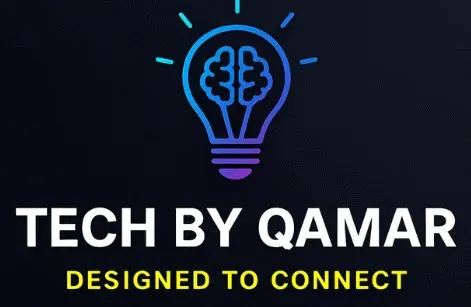If you’ve ever dreamed of creating your own website but felt overwhelmed by technical jargon or coding, you’re not alone. The good news is that WordPress website development for beginners makes it possible to build a professional site easily no advanced skills required.
In this beginner-friendly guide, you’ll learn everything you need to know to plan, design, and launch a WordPress website that looks great and performs well.
What Is WordPress and Why Choose It?
WordPress is the world’s most popular website-building platform. It powers more than 40% of all websites online from small personal blogs to major brand portals.
So, why is it ideal for beginners?
-
It’s free and open-source, meaning you can customize it however you want.
-
You don’t need to write code to build pages or posts.
-
Thousands of themes and plugins help you design, optimize, and grow your site easily.
Whether you’re building a blog, a portfolio, or an online store, WordPress provides the flexibility to scale your site as you grow.
Step 1: Choose a Domain and Hosting
Every website starts with two essentials:
-
Domain name – your website’s address (like yourname.com).
-
Web hosting – where your website files are stored online.
For beginners, look for hosting providers that offer one click WordPress installation, such as Bluehost, SiteGround, or Hostinger.
Once you have hosting, connect your domain name to your hosting account — most providers guide you through this with simple steps.
Step 2: Install WordPress
Installing WordPress is incredibly simple. Most hosting dashboards include an auto install tool.
-
Log into your hosting control panel.
-
Find the WordPress installer.
-
Follow the setup wizard to install it on your domain.
After installation, you can log in to your new site by typing yourdomain.com/wp-admin.
Step 3: Choose a Theme
Your theme controls how your website looks. WordPress offers thousands of free and premium themes.
For beginners, choose a theme that is:
-
Lightweight and responsive (mobile-friendly)
-
Compatible with page builders like Elementor or Gutenberg
-
Customizable without coding
Examples of good beginner themes:
-
Astra – fast and flexible
-
OceanWP – ideal for portfolios or blogs
-
Neve – modern and SEO-friendly
Once installed, you can customize colors, fonts, and layouts under Appearance → Customize in your WordPress dashboard.
Step 4: Add Essential Pages
A professional website typically includes these core pages:
-
Home Page – introduces your brand or purpose
-
About Page – tells visitors who you are
-
Services or Products Page – describes what you offer
-
Blog Page – shares updates or educational content
-
Contact Page – provides your details or a form for inquiries
To add new pages, go to Pages → Add New, type your content, and click Publish.
Step 5: Install Important Plugins
Plugins extend your site’s functionality. Here are must-have plugins for WordPress website development for beginners:
-
Yoast SEO – helps optimize your content for search engines.
-
Elementor – drag-and-drop website builder.
-
WPForms – add contact forms easily.
-
UpdraftPlus – backup your website automatically.
-
Smush – optimize images for faster loading.
-
LiteSpeed Cache or W3 Total Cache – improve site performance.
To install, go to Plugins → Add New, search for the plugin name, and click Install Now → Activate.
Step 6: Learn Basic Customization
Even without coding, you can make your site look unique. Explore:
-
Menus: Organize navigation under Appearance → Menus.
-
Widgets: Add features like recent posts, search bars, or contact info.
-
Customizer: Change logos, backgrounds, and typography in real-time.
Use the block editor (Gutenberg) to design posts and pages easily with drag-and-drop blocks for text, images, and buttons.
Step 7: Optimize for SEO and Speed
A beautiful site won’t help if it’s slow or invisible on Google. Follow these optimization tips:
-
Use SEO-friendly titles and URLs.
-
Add alt text for images.
-
Compress images before uploading.
-
Install a caching plugin.
-
Enable SSL (HTTPS) for security and trust.
Search engines love fast, secure, and mobile-friendly websites which helps your new site rank higher.
Step 8: Launch Your Website
Before going live, double-check:
-
All links work properly.
-
Contact forms are functional.
-
Your content has no spelling or grammar errors.
-
The site looks good on mobile and desktop.
Once everything is ready, hit Publish and start sharing your site on social media or with your community!Step 9: Keep Learning and Updating
WordPress is always evolving, and so should your skills. Regularly update your:
-
Themes and plugins (for security and compatibility)
-
Content (to keep your site fresh)
-
Backups (to prevent data loss)
Join online WordPress communities, follow tutorials, and experiment with new tools. Over time, you’ll grow from a beginner to a confident website creator.
Why WordPress Website Development for Beginners Is Ideal
Here’s why WordPress is perfect for anyone starting out:
-
No coding required — simple drag-and-drop tools make it easy.
-
Affordable setup — you can start with a minimal budget.
-
Unlimited flexibility — expand from a blog to a store or portfolio anytime.
-
SEO-ready — plugins and clean coding help your site rank faster.
You don’t need to be a tech expert. With practice and patience, you can build a stunning, fully functional website that grows with your goals.
Conclusion
Building a website might sound intimidating, but with WordPress website development for beginners, it’s completely manageable. The platform’s simplicity, flexibility, and huge support community make it the best choice for anyone ready to take their first step online.
Start small, learn as you go, and remember every great website began as a beginner’s project. Yours could be next.